View User Attempts and Course Activity
User Attempts and Course Activity
- In the left sidebar, navigate to the List of all available courses.
- Search for the course you wish to view:
- On the course page, click the Reports tab at the top.
- Course Completion Report
- Allows filtering by participant
- Displays whether each user has completed the course
- Course Participation Report
- Displays whether users have accessed specific activities
- Useful for tracking engagement
- Activity Completion Report
- Shows whether each user has completed individual course activities
- Shows whether each user has completed individual course activities
- Hover over a checkmark to see the exact date and time completion.
- To view responses and grades for a specific activity:
- Open the activity/assessment
- Select the Reports tab
- At the top of the page, you can filter users by the first letter of their first or last name.
- At the bottom, enable to show users with attempts only to hide users who haven’t attempted the activity.
- The report will display:
- The number of attempts each user has made
- Start date and time for each attempt
- The score achieved on each attempt