View BI Statistics
View the users’ progress with Power BI Analytics
- From the left sidebar, navigate to your dashboard.
- Under the Reports category, select BI Statistics.
- You will be redirected to the Statistics page, which includes the following features:
- Top Left: Search for a specific user by name to view only their statistics.
- Bottom Left: Filter statistics by user groups—such as rank, vessel, or vessel department.
- Top Middle: View completed mandatory courses and filter by a specific course.
- Top Right: See a graph displaying completed courses by rank.
- Middle Right: Filter data using a date range selector.
- Bottom: See a graph of completed courses over time (by date).
- Top Left: Search for a specific user by name to view only their statistics.