View, Filter and Download Learners Certificates
Viewing Certificates at the Issued Certificates Report
- From the left sidebar, navigate to your Dashboard.
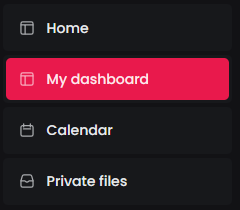
- Under the Reports category, select Issued Certificates.
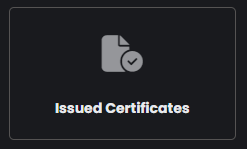
- You will be redirected to the Learner Issued Certificates page. This page displays all valid certificates that have been issued through the Mathreex platform and have not expired.
- Locate the certificate you want and click View to preview or download it.
- In the top-right corner, click on Filters.
- The Filters option allows you to narrow down the list based on:
- A specific course
- A specific user
- A time period
- User units, such as rank, vessel, position, department, etc.
- In the bottom-left corner of the page, click the field next to Download table data as to export the current certificate data. We recommend Microsoft Excel (.xlsx) format, as it will be easier to analyze the data further using spreadsheet tools like Microsoft Excel or Google Sheets.
Viewing Certificates at a User’s Profile
- From the left sidebar, navigate to your Dashboard.
- Under the Users category, select Manage Users.
- Click on the name of the user whose certificates you wish to view.
- There you can select the Certificates option on the Miscellaneous category.
- You will be redirected to the certificates tab of the user, where all their issued certificates are available.
- To download an individual certificate, click the Download button next to it.
- To download all certificates in bulk, use the Download table data as dropdown list and choose Physical Files (.zip) option, then click Download:
Viewing Certificates at a User’s Profile
- In the left sidebar, navigate to List of all available courses.
- Use the search to find the specific course you want to manage.
- On the course page, scroll to the bottom where the Course Certificate activity is located. Click on it to open its details page.
- In the top-right corner, click Filters.
- You can filter the certificate data by:
- A specific course
- A specific user
- A time period
- A group of users by rank, vessel, position, department, etc.
- Click the gear icon (
), then select view to an individual certificate:
- To download all certificates in bulk, go to the bottom-left corner of the page. Use the Download table data as dropdown list and choose Physical Files (.zip) option, then click Download: