View and Create Custom Reports
View Custom Reports
- From the left sidebar, navigate to your Dashboard.
- Under the Reports category, select Custom Reports.
- You will see a list of available reports.
- To view a custom report, you need to select the gear icon (
) and then View Report.
From here, you can select to sort it by any of the categories shown at the top by clicking on it:
You can also filter the report for results specifically for:- A selected user
- A selected course
- A selected date period
- A specific unit in which the user belongs to (e.g. their rank, vessel etc.)
Create Custom Reports
- To create a custom report, you need to select the New report option, located at the top right of the custom reports page.
From here, you can fill in the details of your new report, by specifying the report name, the data source from which the report will retrieve information, and whether you wish to use the default configuration or start with a blank setup. Additionally, indicate if you would like to remove any duplicate rows from the report data.
On the left side of the report editor, you may select any additional data fields you wish to include in your report.
On the right side of the report editor, you can define conditions and apply filters that determine which data will be displayed in the report.
Once the report is created, only the Company Managers will have access to it. To give access to additional users, you need to click on the Audience tab and select the users you wish to grant access to: