Manage Vessel Reports
View Custom Reports
- From the left sidebar, navigate to your Dashboard.
- Under the Reports category, select Vessel Report.
- You will be redirected to the Vessel Report page.
- From the dropdown menu, select a vessel currently assigned to at least one user.
- You can also select one or more learning paths assigned to the vessel’s seafarers. By default, all learning paths are selected.
- The table displays:
- Rows: Courses included in the selected learning paths
- Columns: Users listed by rank and surname
- Each cell reflects the user’s status in the respective course:
- Pending – The user has been assigned but has not completed the course
- Pass – The course has been successfully completed
- (Blank) – The user is not assigned to that course
- Click the field next to Download table data as, to open the dropdown list, we recommend choosing the Microsoft Excel (.xlsx) format as this option allows for additional filtering and analysis in spreadsheet tools like Excel or Google Sheets.