Face Recognition Settings
How to Enable/Disable Face Recognition for users
- From the left sidebar, navigate to your Dashboard.
- Under the Users category, select Manage Users.
- Search for the user you want to update and click the Edit icon (
).
- In the Other fields of the user’s profile, locate the Face Recognition setting. By default, this option is set to Yes, which means that the user will be asked to pass the face recognition authentication upon login. If you change this option to No, the user will bypass the face recognition authentication.
- You can also delete the user’s uploaded face recognition profile picture. If you do, the user will be prompted to upload a new photo the next time they log in.
- In the Other fields of the user’s profile, locate the Face Recognition setting. By default, this option is set to Yes, which means that the user will be asked to pass the face recognition authentication upon login. If you change this option to No, the user will bypass the face recognition authentication.