Create and Manage Users
Create Users
- From the left sidebar, navigate to your dashboard.
- Under the Users category, select Manage Users.
- At the bottom left of the page, you’ll see two options:
- Add a new User.
- Upload Users via CSV.
- If you select Add a new user, you must fill in the following fields:
- Username – Used to log in.
- Select a Company – The company the user belongs to.
- Roles – Assign additional permissions if needed.
- New Password – Temporary password.
- Enable Force Password Change to require users to reset their password on first login.
- First name – User’s First Name.
- Last name – User’s Last Name.
- Email Address – User’s Email Address.
- Make sure the email is valid; it’s used for certificates, notifications, and password recovery.
- Make sure the email is valid; it’s used for certificates, notifications, and password recovery.
- Other Fields:
Assigning these ensures the user is included in relevant training programs linked to specific units.- Office Department.
- Position.
- Vessel.
- Vessel Department.
- Rank.
- Once all fields are filled, click Create user.
- If you select the Upload users option:
- Click Choose a file and upload your CSV file containing user data.
- You can use the example.csv file as a reference.
- Select the Company for users assignment.
- Click Upload users to proceed:
- Configure the upload settings before uploading the users:
- Upload type – Choose whether to Add or Update users.
- New user password – Set to Field required in file if passwords are included in the CSV.
- Force Password change – Set to All to prompt new users to reset their password on first login.
- Optionally set default values for all users being uploaded.
- After reviewing your settings, click Upload Users again to finalize.
Manage Users
- From the left sidebar, navigate to your dashboard.
- Under the Users category, select Manage Users.
- You’ll be redirected to a list of all users on the Mathreex platform.
- Use the search and filters to find a specific user.
- Click Show More to access advanced filtering options.
- Once located, click the user’s full name to view their profile, or use the four quick-action icons:
- The first option (
) shows the user’s progress across all assigned training programs.
- The second option (
) permanently removes the user and all their data.
Note that once you select to delete a user, all data are also deleted from the Mathreex database, and we are unable to retrieve any of the user’s information or certificates. - The third option (
) temporarily restricts login access; managers can still view the account.
The account suspension does not allow the user to login to the platform anymore; however, a manager has access to their account information/history. You may also select to unsuspend the user, providing him access to the Mathreex platform again. - The fourth option (
) allows you to edit a user’s account.
Update any user details (same fields as in user creation). - Once you have updated the information you want, click on the Update profile button: