Create and Manage User Enrollments
User Enrollment
- From the left sidebar, navigate to your dashboard.
- Under the Courses category, select User Enrolments.
- Select the course you want to enroll users in:
- In the bottom right of the screen:
- Use the search bar to find the user you wish to enroll.
- Click the Enroll button next to their name.
- Note: Users will be notified by email once enrolled in the course.
- Another way to enroll users is to navigate to the List of all available courses from the left sidebar:
- Use the Search courses to find the course you want:
- On the course page, click on the Participants tab. Select Enrol Users.
- Search for the user you wish to enroll, and assign them the role of Student.
- Click Enroll Users to finalize the process.
Manage Enrollments
- From the left sidebar, open the List of all available courses.
- Search for and open the course where you want to manage enrollments:
- On the course page, go to the Participants tab. Use the filter/search options to find the user you want to manage.
- On the right side of each user’s entry:
- The Status column displays their current enrollment state.
- Click the Information icon (
) to view enrollment details.
- Click the Unenroll icon (
) to remove the user from the course.