Create and Edit Training Programs (Learning Paths)
Navigate to Program Management Page
- From the left sidebar, navigate to your dashboard.
- Under the Courses category, select Learning Programs.
- You will be redirected to the Program management page, where you can add a new program or edit an existing one:
Create a Program
- On the Program Management page, click the Add Program button to begin the creation process.
- Fill in the following fields:
- Program Name – This will be visible to users.
- ID Number – A unique ID for the program. You cannot add the same ID number to 2 or more programs. (We recommend using a 3 digit number. For example if the last program that was created had the ID number 015, the next should have the ID number 016 etc.)
- Companies – Select the company or companies you want to assign the program to.
- Public – (Yes/No) Select whether you want the program to be public or specifically assigned to a user or unit.
- Set the Start Date and End Date:
- Choose to start the program immediately or schedule it for a specific future date.
- Decide whether the program has no end date, or select a specific completion deadline.
- Add Visual & Descriptive Elements:
- Program Image – Upload an image to be shown alongside the program title for assigned users.
- Description – Enter a short internal description that will only appear in the Program Management page to help you identify the program.
- Add Courses:
- Select the Courses to include in the program.
- Choose the completion type:
- For most cases, select “All in any order”.
- If set to “In order”, users will need to complete the courses sequentially, in the exact order they were assigned.
- Assign Users (Optional):
- You can assign individual users to the program during creation.
- You can assign individual users to the program during creation.
- Set Notification Preferences (Optional):
- At program start.
- On completion.
- Or near the due date.
- Once everything is properly configured, click the Create Program button.
Edit an Existing Program
- From the Program Management page, click on the name of the program you want to edit.
- In the General tab, you can:
- Edit program details (e.g., name, description, image).
- Delete the program permanently.
- In the Content tab, you can Assign (
) a course to the program or Remove (
) a course.
- In the Visibility Settings tab, you can:
- Select a unit to be assigned to the program.
- Enable Automatic Unit Allocation, which will assign the program to units based on your selected criteria.
- In the Allocation Settings tab, you can:
- Define an allocation period by setting a start and end date.
- Set the Program End Date – determines when the program becomes inaccessible to users.
- Set the Program Due Date – indicates when the program is expected to be completed.
- Note: Users can continue the program after the due date, but not after the end date.
- You may also enable:
- Manual Allocation – assign individual users manually.
- Automatic Allocation – assign users via unit-based rules set in Visibility Settings.
- In the Notifications tab, choose when users should be notified (Optional):
- At Program Start.
- Upon Completion.
- Before Due Date.
- In the Users tab, you can manually allocate users or units:
- Click Allocate Users.
- Select a specific user or unit.
- Allocation takes effect immediately based on the user’s status at the time of selection.