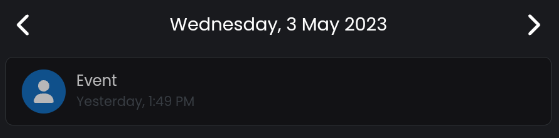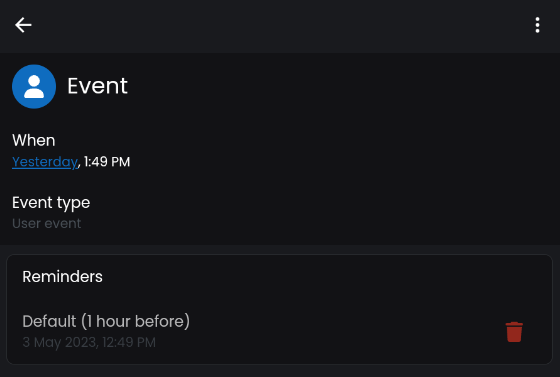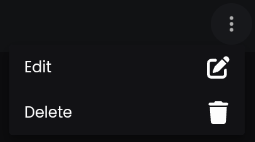Calendar Events
Create and organize calendar events
- Navigate to your homepage (dashboard). Click on the
 icon on the right to open the navigation menu.
icon on the right to open the navigation menu. - Click on Calendar.
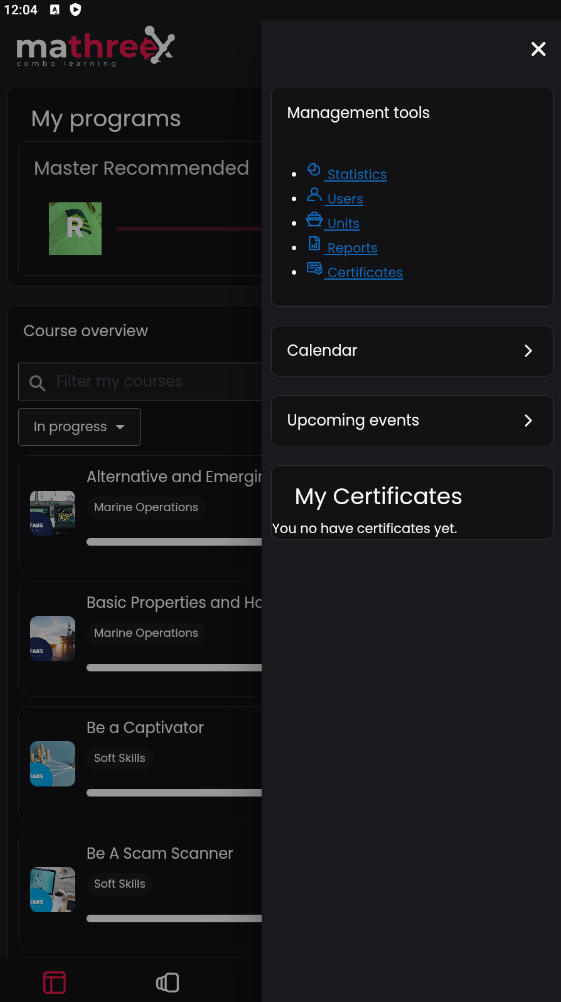
- To create a new calendar event, click on the
 icon, at the bottom right.
icon, at the bottom right.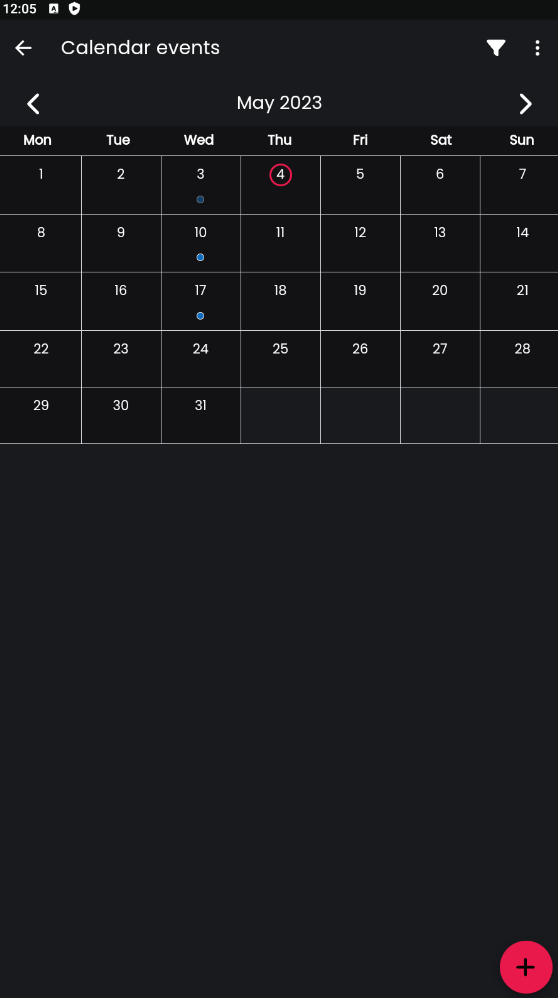
- Event title: Add the title of the event.
Date: Add the date of the event.
Type of event: You can choose between 3 options.
– User: The event will only be visible in your calendar. Other users will not have access to this information.
– Course: The event will be visible for all users in their calendars.
– Site: The event will be visible for all users in their calendars.
Reminders: By default informs users 1 hour before the start of the event
Click on the icon to disable reminders, or click on the
icon to disable reminders, or click on the  icon to set a new reminder.
icon to set a new reminder.
Duration:
– Without duration: Choose this option if you don’t want to add a duration for the event.
– Until: Choose this option to choose the day/time for the end of the event.
– Duration in Minutes: If the event is to last a few minutes or hours, you can fill in the corresponding value in the text field.
Repeat this event: If your event is to repeat on a weekly basis, then you may want to select this option. In the text field Repeat weekly, creating altogether you can put the number of events that will be created. For example if you create an event for today and in the text field you put the number 3, you will create a total of 3 events, one for today, one for 7 days from now and one for 14 days from now.
Description: Add a description for the event.
Location: Add a location for the event. - If you want to delete an Event, click on the event you want deleted, and then click on the 3 dots at the top right and select Delete.