View User Progress
View Program Progress from the User List
- From the left sidebar, navigate to your Dashboard.
- Under the Users category, select Manage Users.
- Click the magnifying glass icon to view user progress.
- You’ll be prompted to select the specific training program you wish to review.:
- After selection, you will be redirected to the Progress Report page, which includes:
- A list of all assigned courses within the selected program
- The progress percentage for each course
- Completion timestamps, if applicable
- A pie chart visualizing overall program progress
View Program Progress in Custom Reports
- From the left sidebar, navigate to your Dashboard.
- Under the Reports category, select Custom reports.
- From the list of available reports, select Program Progress.
- You’ll be redirected to the Program Progress Report page, which displays:
- Each user and the programs assigned to them
- The completion percentage for each program
- The assignment date (when the user was enrolled in the program)
- Click on the Filters option in the top-right corner to customize the view. You can filter by:
- A specific program
- A specific user
- A group of users based on rank, vessel, position, or department
- At the bottom-left of the report page, click the field next to Download table data as and from the dropdown list select the format in which you want to download the data. We recommend Microsoft Excel (.xlsx) format as it allows for further filtering and analysis in tools like Excel or Google Sheets.