Instructor Role: Creating and Managing Training Events
How to Create and Manage Training Events, Enroll Participants and Complete the Event
Create an Instructor Training Event
-
- If you are assigned with the Instructor role, navigate to your dashboard (My dashboard).
-
- Select the Courses category, and locate the Instructor Training block.
There you will need to click on New Event.
Important: To create events as an Instructor, you must have completed the “Train the Trainer” course from our course catalogue.
- Select the Courses category, and locate the Instructor Training block.
-
-
- Choose the appropriate event type from the following options:
In House Training: Select this option to create an event for a course included in your course catalogue.
On Board Training: Select this option to create an event for a course included in your course catalogue.
3rd Party Training: Select this option to create an event for a course included in your catalogue, using a 3rd Party Instructor.
Webinar: Select this option to create an event for a course in your catalogue using an external link-URL (e.g. Teams, Zoom etc.) Important: The URL must have the https:// written before the web address.
Drill and Training: Select this option to create an event for a course included and for a course that is not included in your course catalogue.
Then click on Next.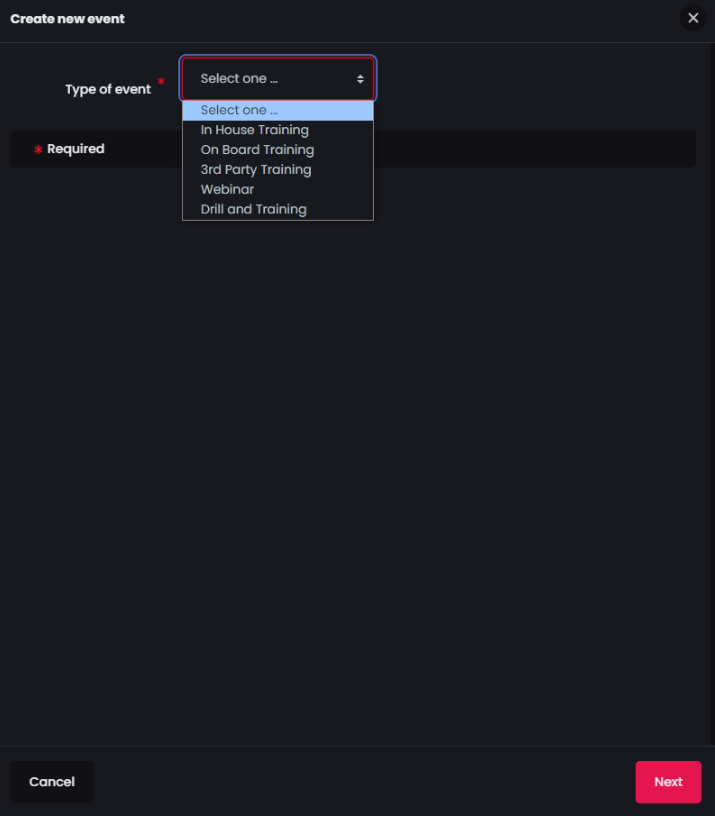
- Choose the appropriate event type from the following options:
-
-
- Select the Participants for the Training Event.
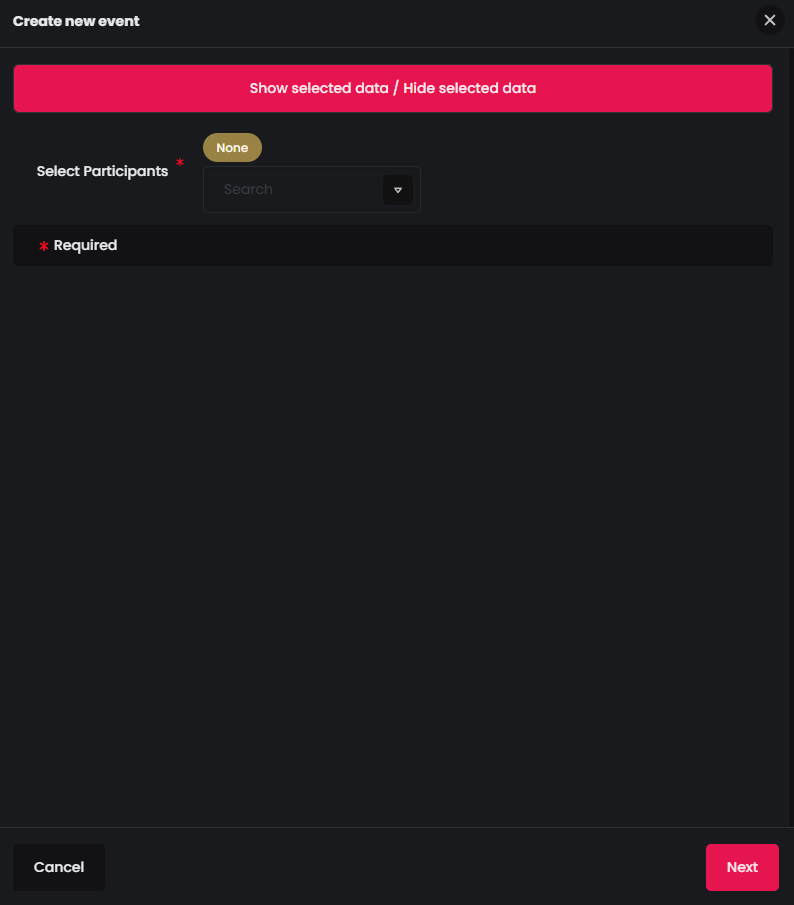
- Select the Participants for the Training Event.
-
- Choose a course from the available options. (Alternatively, for the Drill & Training option, you can enable the custom course option by pressing the switch and then type name of the custom course)
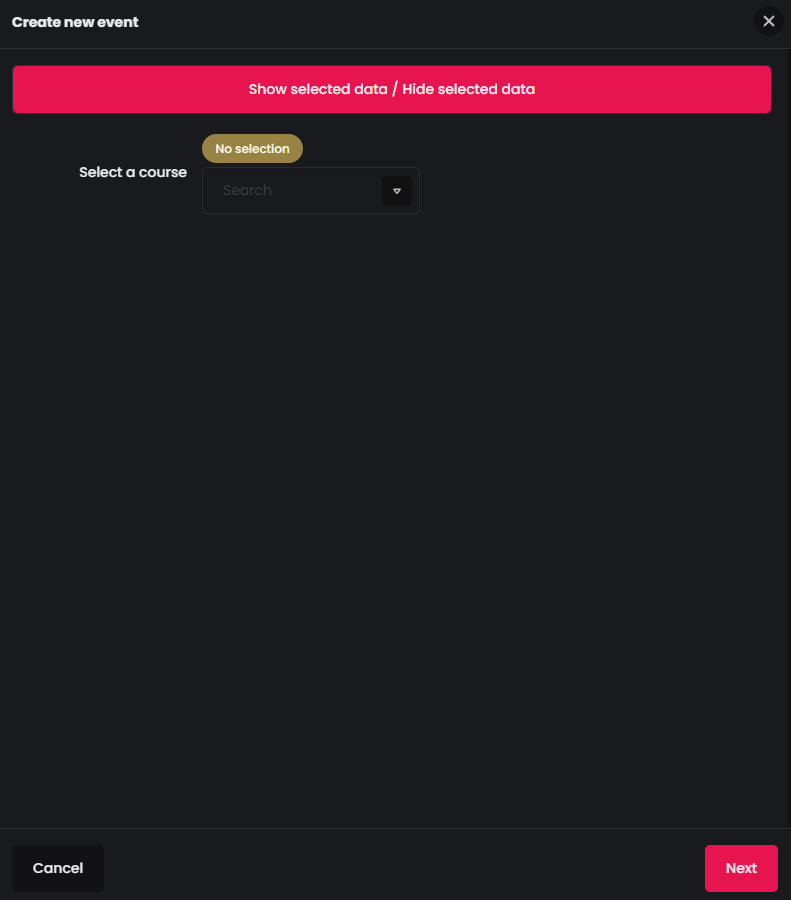
- Choose a course from the available options. (Alternatively, for the Drill & Training option, you can enable the custom course option by pressing the switch and then type name of the custom course)
-
- Specify the start and the end date of the event and provide a description and location if desired.
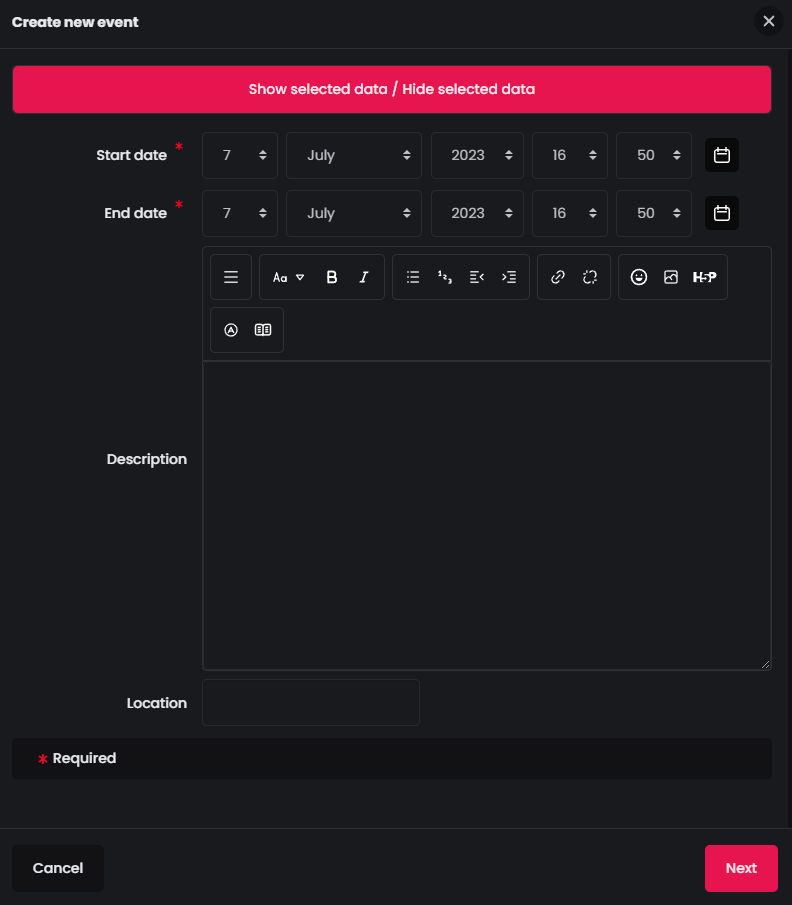
- Specify the start and the end date of the event and provide a description and location if desired.
-
- Optionally, upload files relevant to the event. Please note that these files will only be visible to the Instructor.
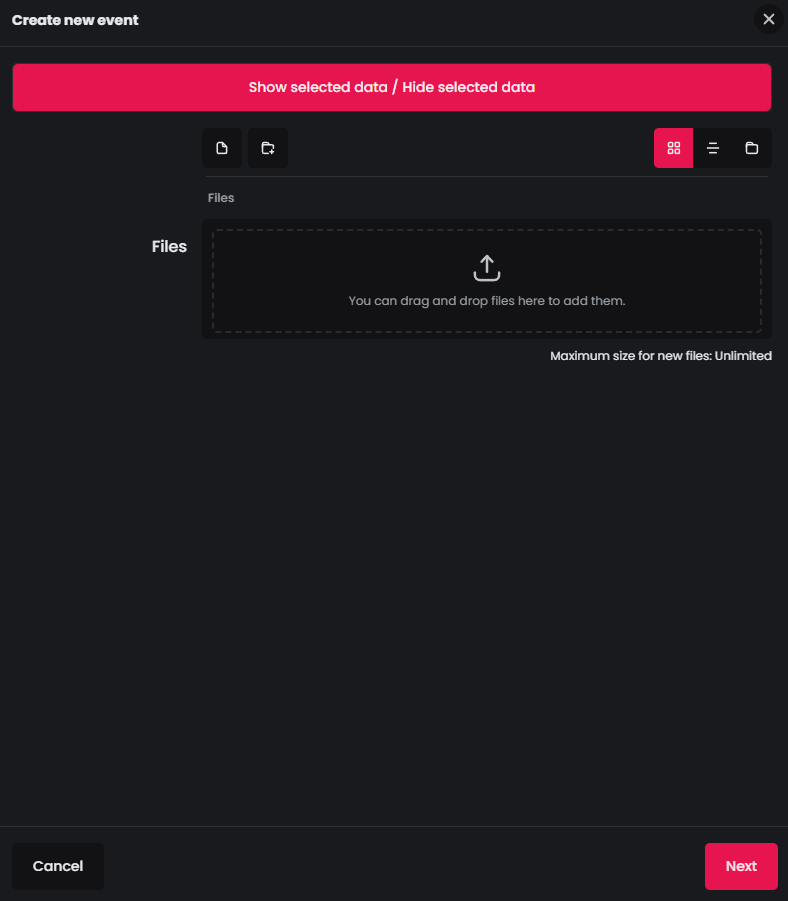
- Optionally, upload files relevant to the event. Please note that these files will only be visible to the Instructor.
Manage Instructor Training Events
-
- If you are assigned with the Instructor role, navigate to your dashboard (My dashboard).
-
- Select the Courses category, and locate the Instructor Training block.
There you will be able to manage your created events.
Important To manage events as an Instructor, you must have completed the “Train the Trainer” course from our course catalogue.
- Select the Courses category, and locate the Instructor Training block.
-
- Use the horizontal scroll bar at the bottom to navigate to the last column of the event details. Click on the check icon (
 ) when the training is done, to mark the course as completed. This action will trigger the generation of certificates for the participants of the event course. Click on the pen icon (
) when the training is done, to mark the course as completed. This action will trigger the generation of certificates for the participants of the event course. Click on the pen icon ( ) to edit an event that is not marked as completed yet. Click on the trashcan icon (
) to edit an event that is not marked as completed yet. Click on the trashcan icon ( ) to delete an event.
) to delete an event.
Important Notice Custom courses not included in your course catalogue will not generate certificates.
- Use the horizontal scroll bar at the bottom to navigate to the last column of the event details. Click on the check icon (
Access a Training Event from the Calendar
-
- Select Calendar (dashboard).
-
- In the right navigation menu, find the Calendar block.
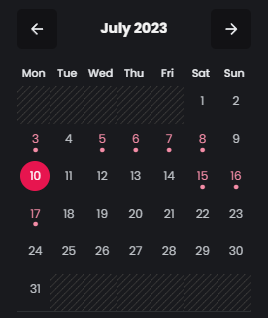
- In the right navigation menu, find the Calendar block.
-
- If you have one or more events on a date then a dot will appear below it. Hover on a date with your mouse to view information about the event.
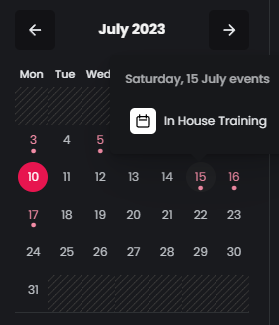
- If you have one or more events on a date then a dot will appear below it. Hover on a date with your mouse to view information about the event.
-
- Click on the date to view information in more detail.
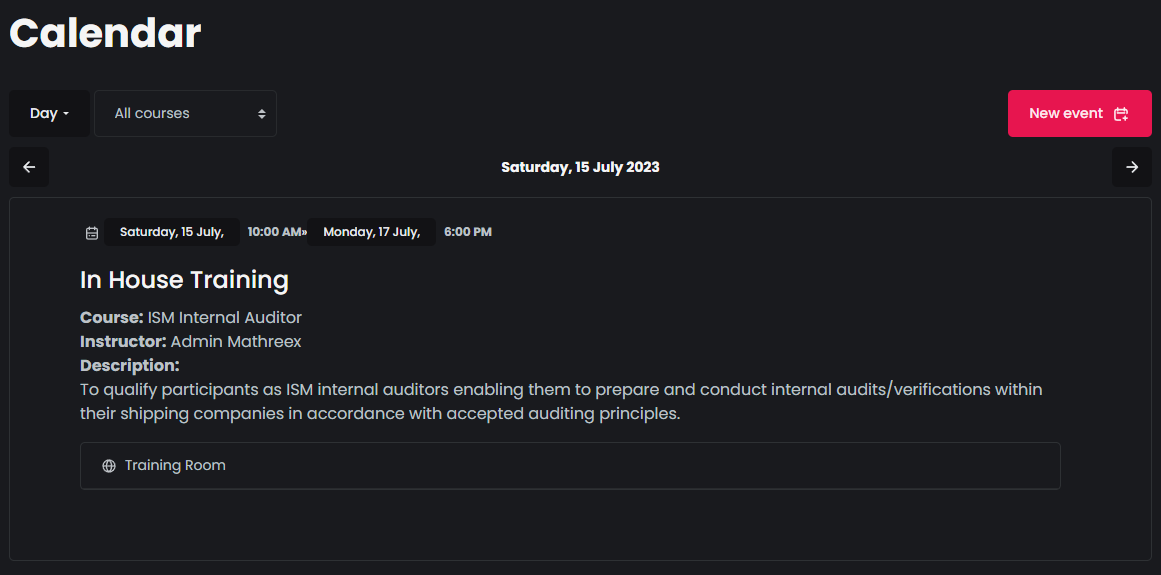
- Click on the date to view information in more detail.